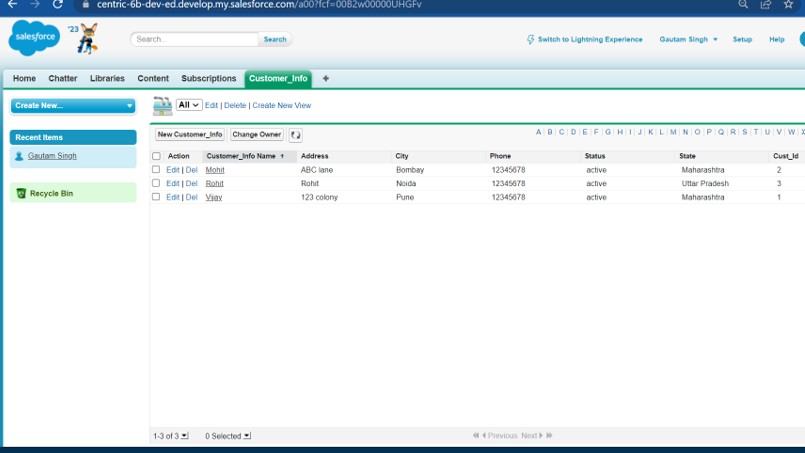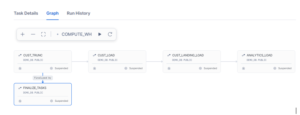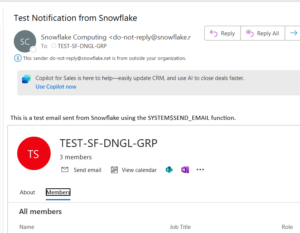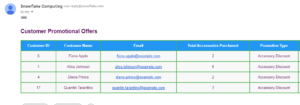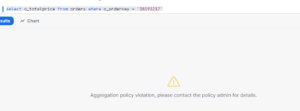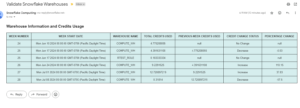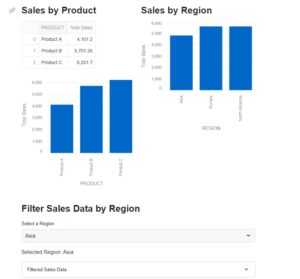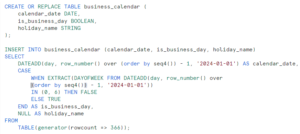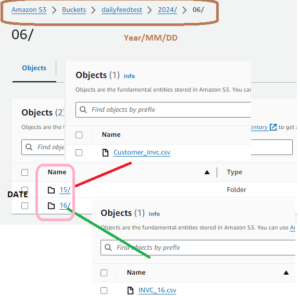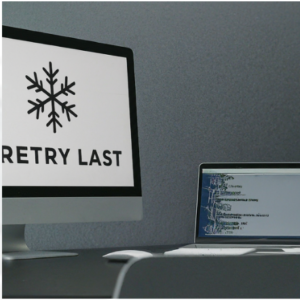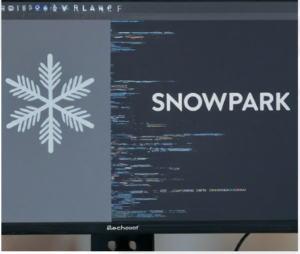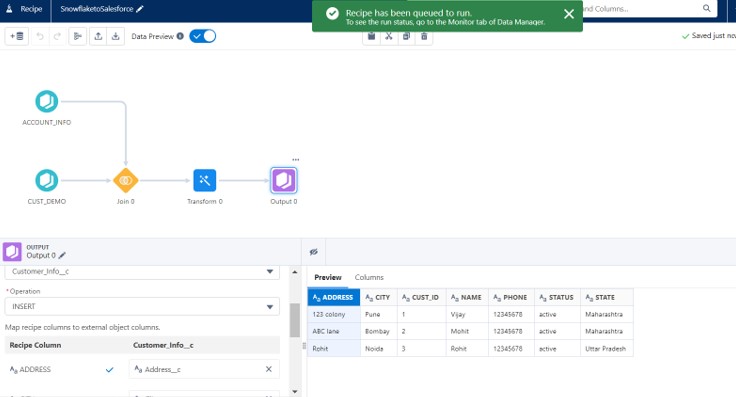
Salesforce Recipes: During the last post we discussed about Salesforce Analytics studio feature called “Direct Connector” which helps you to connect snowflake in real time. With Direct Connector, access the Data stores in Snowflake without moving or duplicating data in Salesforce. Now as per the new ask, Salesforce team has created custom objects which needs to be populated from Snowflake. Business wants to move the data from Snowflake to Salesforce without any 3rd party ETL tools.
In current scenario, we have few Lookup or Small tables in Snowflake and this data to be move into Salesforce custom objects. Initially we proposed Reverse Synch ETL tools, Data Import wizard or Data loader utility to ingest into Salesforce. But we see issues like cost of purchasing the third party tool, Record count limitation with Import wizard or export the data into Excel or csv.
Accordingly, Business has asked if there is an out of box connector in Salesforce which we can leverage for this pipeline. Emphatically, Salesforce has Snowflake Connector, uses Recipe to extract data from Snowflake and load into Salesforce objects.
Technical Implementation:
Technical Implementation:
Prerequisite:
- Firstly, Create Account on CRMA.
https://trailhead.salesforce.com/promo/orgs/analytics-de
2. Secondly, Create Salesforce account.
https://www.salesforce.com/form/signup/elf-v2-login/?d=70130000000Enus
3.Thirdly, and most importantly, create Snowflake Account.
https://signup.snowflake.com/ ( Select : Edition- Enterprise, Cloud-AWS)
4.Create two tables in your Database.
CREATE or REPLACE TABLE ACCOUNT_INFO (CUST_ID VARCHAR,NAME VARCHAR,PHONE VARCHAR,STATUS VARCHAR);
CREATE OR REPLACE TABLE CUST_DEMO (CUST_ID VARCHAR,ADDRESS VARCHAR,STATE VARCHAR,CITY VARCHAR);
INSERT INTO ACCOUNT_INFO VALUES('1','Vijay','12345678','ACTIVE'),('2','Mohit','12345678','ACTIVE'),('3','Rohit','12345678','ACTIVE');
INSERT INTO CUST_DEMO VALUES('1','123 colony','MH','Pune'),('2','ABC lane','MH','Bombay'),('3','Rohit','UP','Noida');
5. Login to Salesforce and create an object with required fields to be populate from Snowflake.
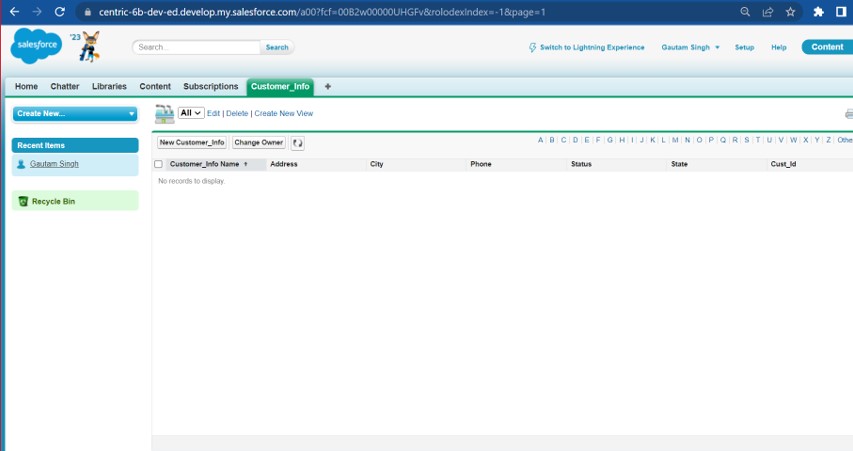
6. Also, go to CRMA and open Data Manager.
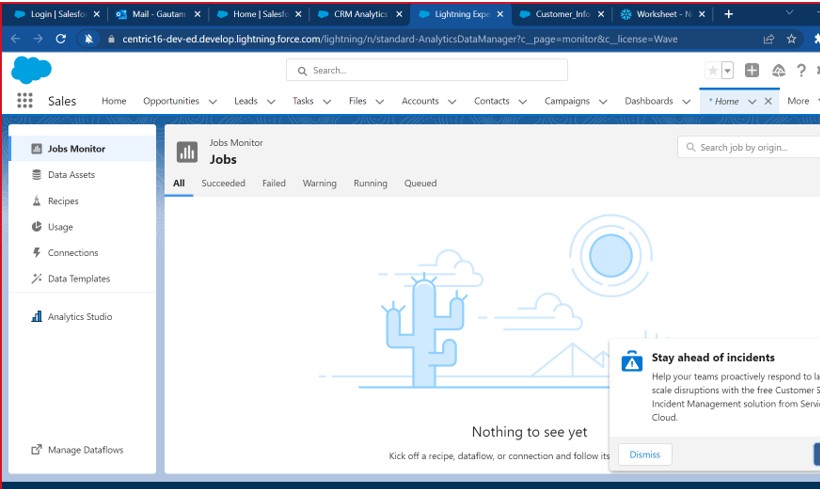
7. Afterward,create connection with snowflake as Input.
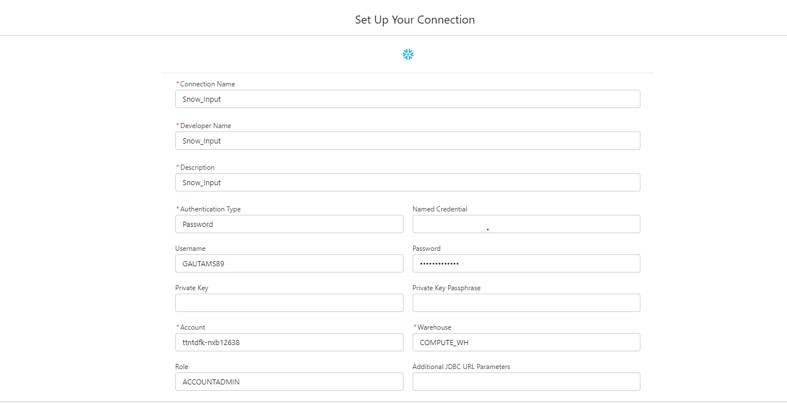
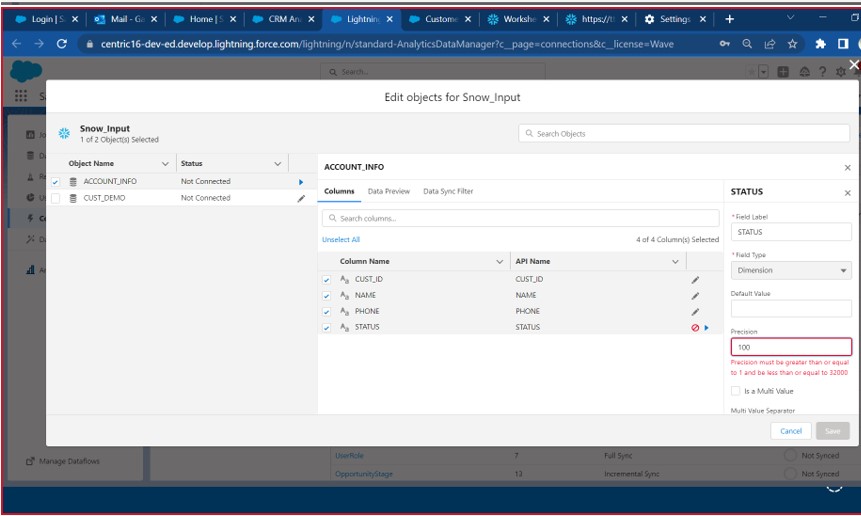
8.Another, Enable Snowflake and Salesforce output connection and Save.
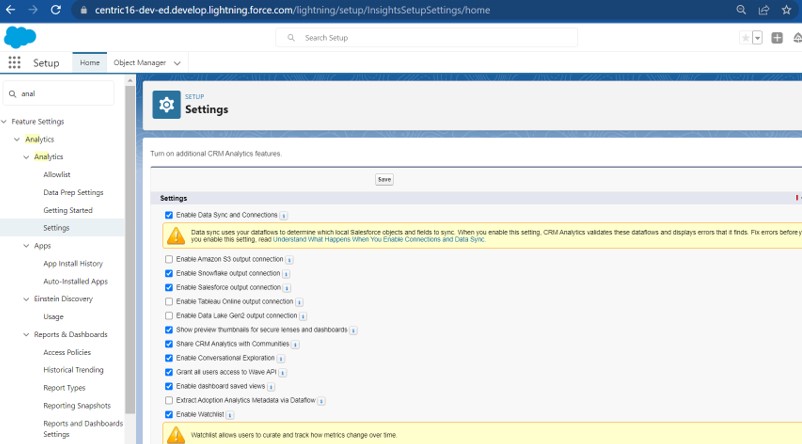
9.Correspondingly,Create Salesforce Connector as output:
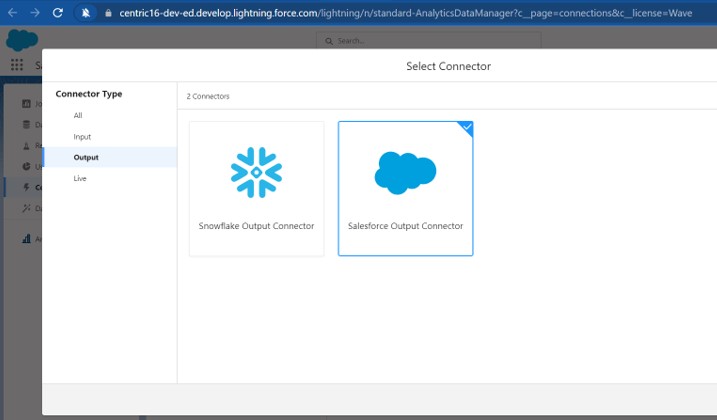
10.Moreover, Create Recipe and ADD input data using Snowflake connector.
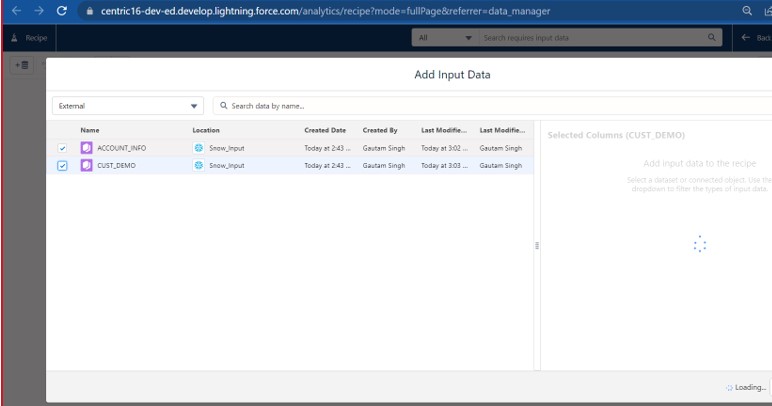
11.Join the two objects in Recipes designer.

12. Transform and Add Salesforce output connector.
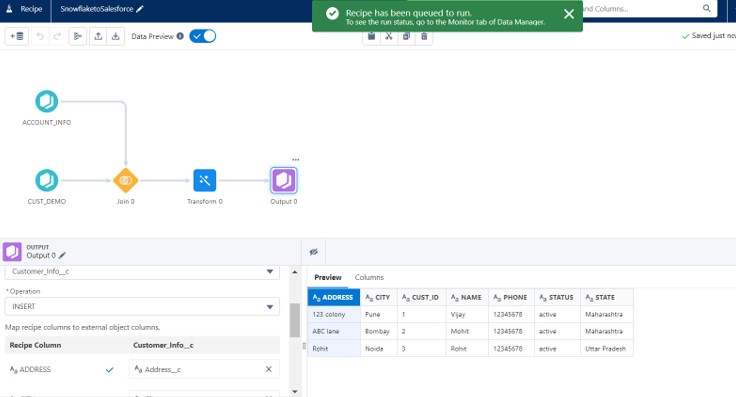
13. Lastly, Run the Recipes and monitor the Job in Job Monitor window.
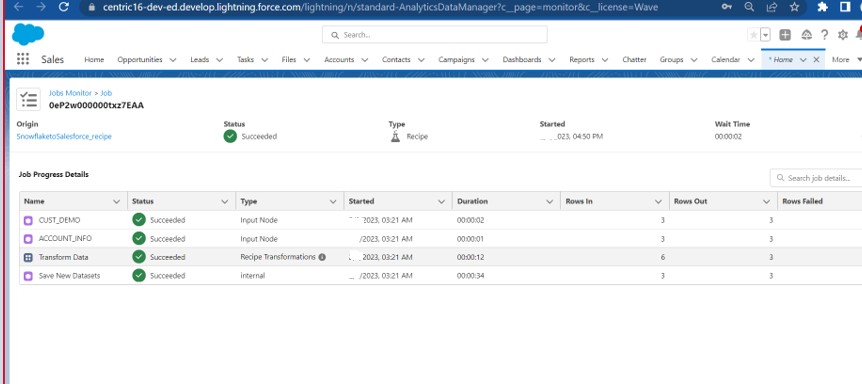
14.Finally,Verify the data in Salesforce.