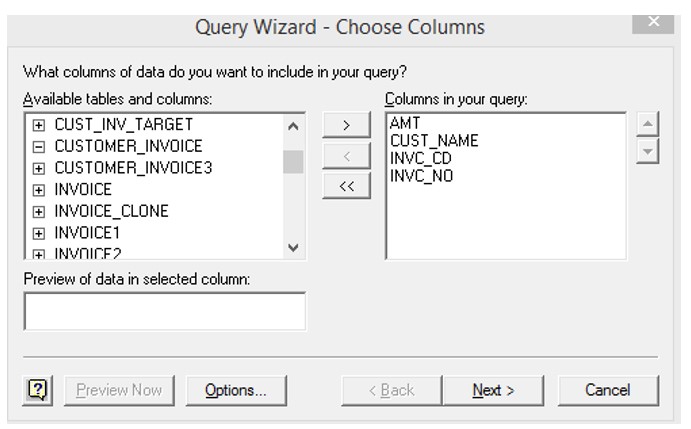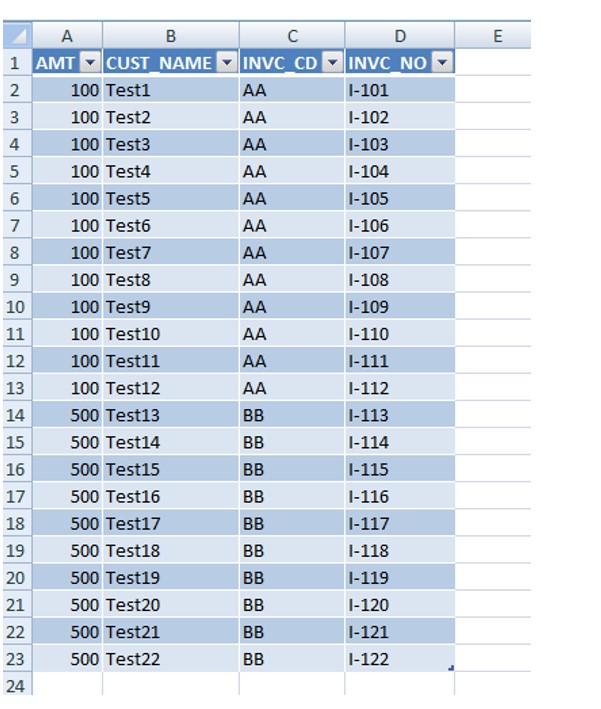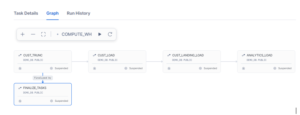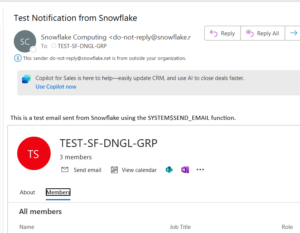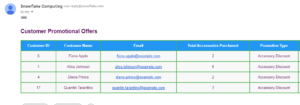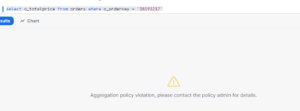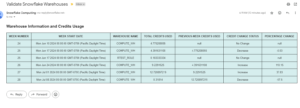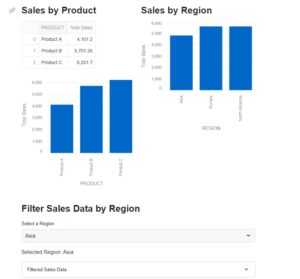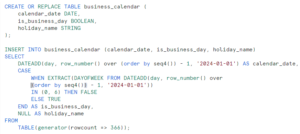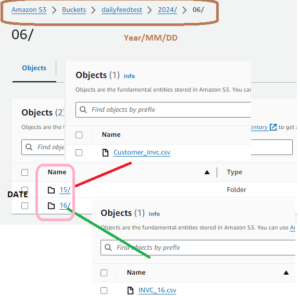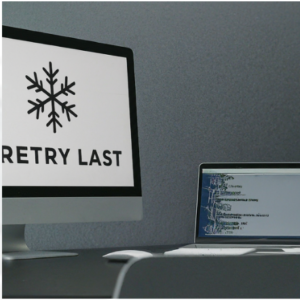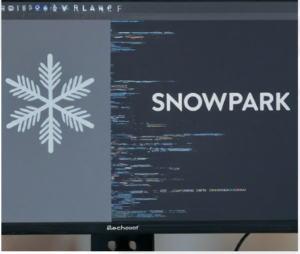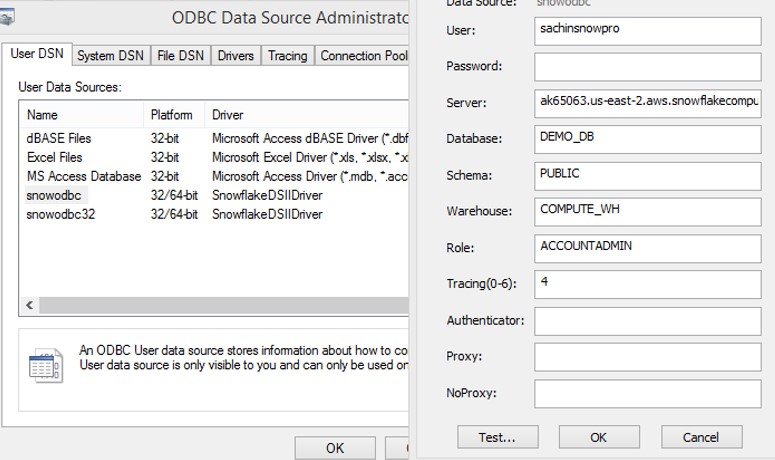
During this post we will discuss connecting Excel with Snowflake using ODBC driver. We can connect the Excel to the snowflake database and execute the query. ODBC Driver will return the data from Database and display in Excel workbook. The benefit of doing this we can leverage the capabilities of Excel in conjunction with Snowflake. We can use Excel formulas, functions, Graphs, Charts on this data. We can create Macros, Pivot tables and charts using Excel. In addition to it we can have provision to download the data without logging to the Snowflake UI. Another advantage is we are not compromising the Snowflake VWH processing capabilities. ODBC driver uses same computational capability before loading to the Excel.
Even though there are multiple articles or blogs to showcase the demo of Snowflake with Excel. To my surprise even following the same I had difficult time in extracting the data in Excel. At the end I was able to connect by modifying in registry.
Steps:
- Download the ODBC driver from the Web UI.
- Install it on your local machine. I have used snowflake ODBC 32 driver for my connection.
- Open the ODBC data source Administrator 32 and configure in below way.
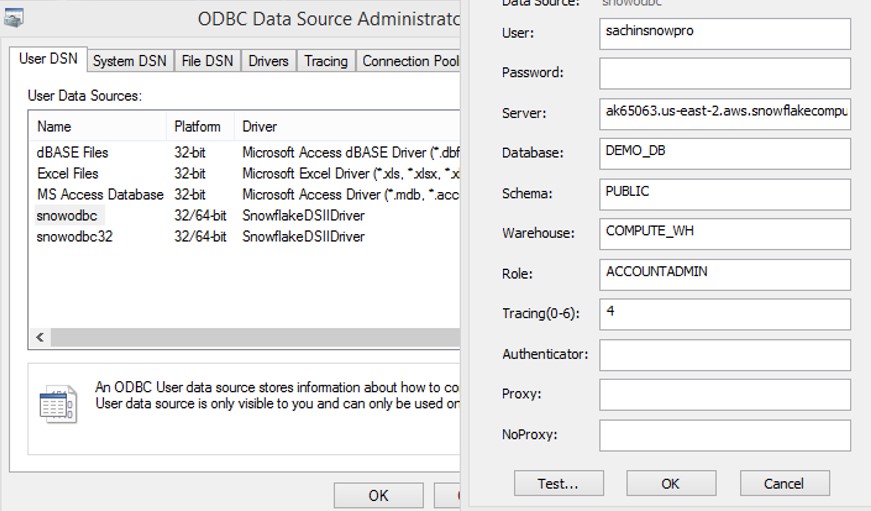
Note: It will ask you to enter the Password but it does not store in its registry and when we try to connect Excel, we are getting following error.
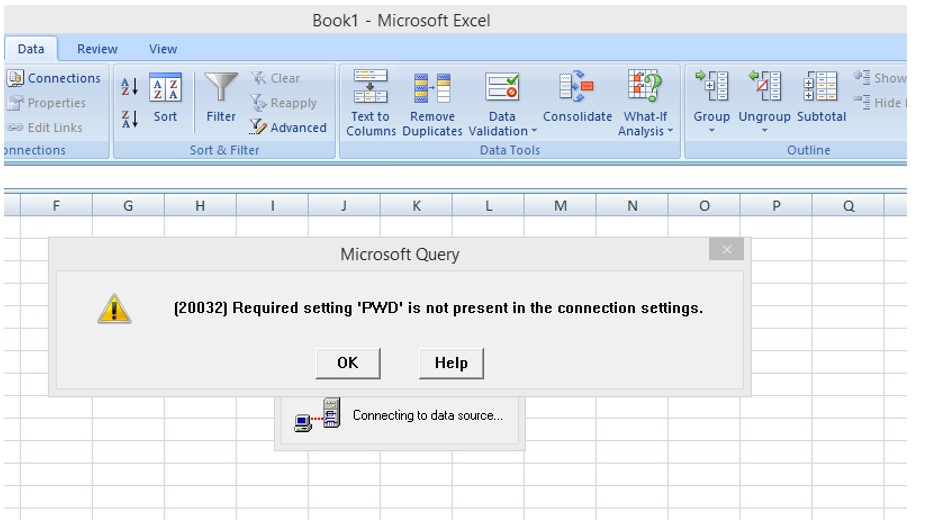
To resolve this issue we have to edit the windows registry and create an entry PWD = “password”.
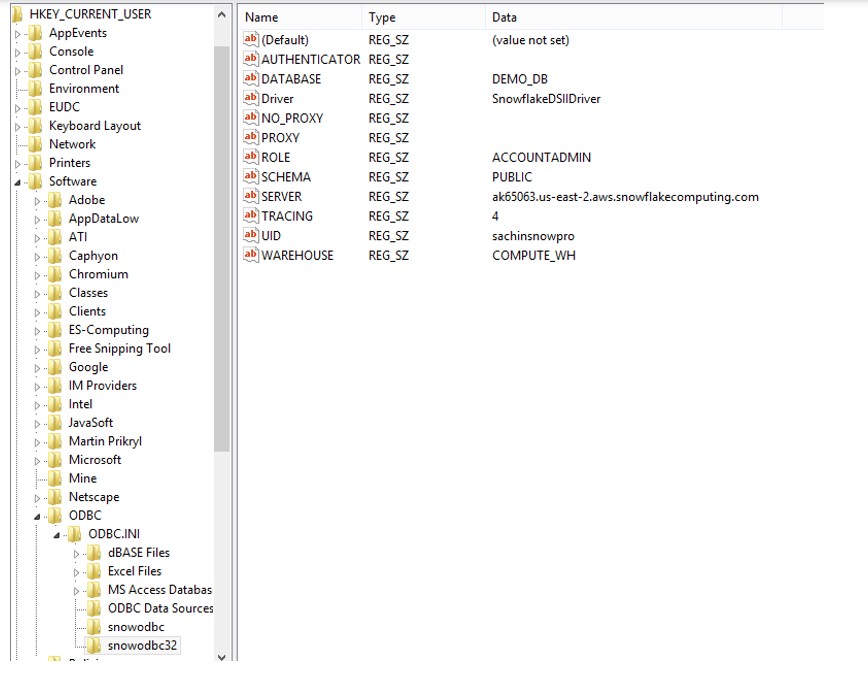
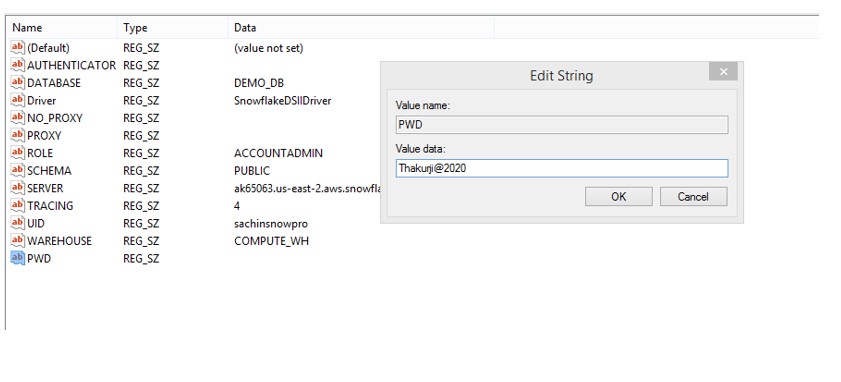
Now verify the ODBC:
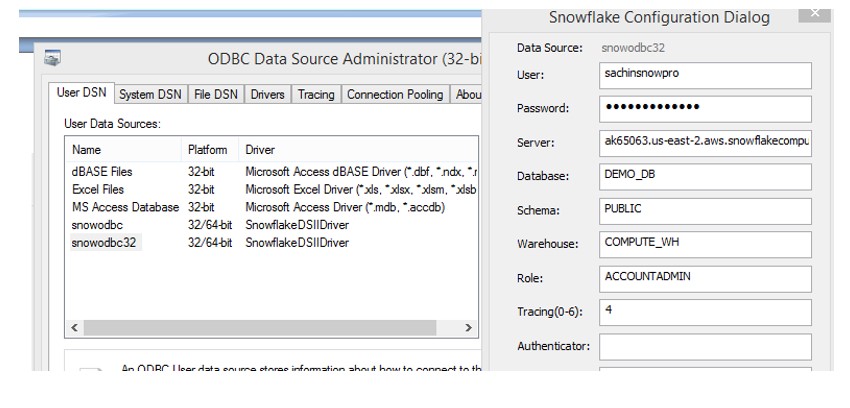
In Excel:
Go to Data –>From Microsoft Query –>select your odbc driver
A query wizard will open and select your table.